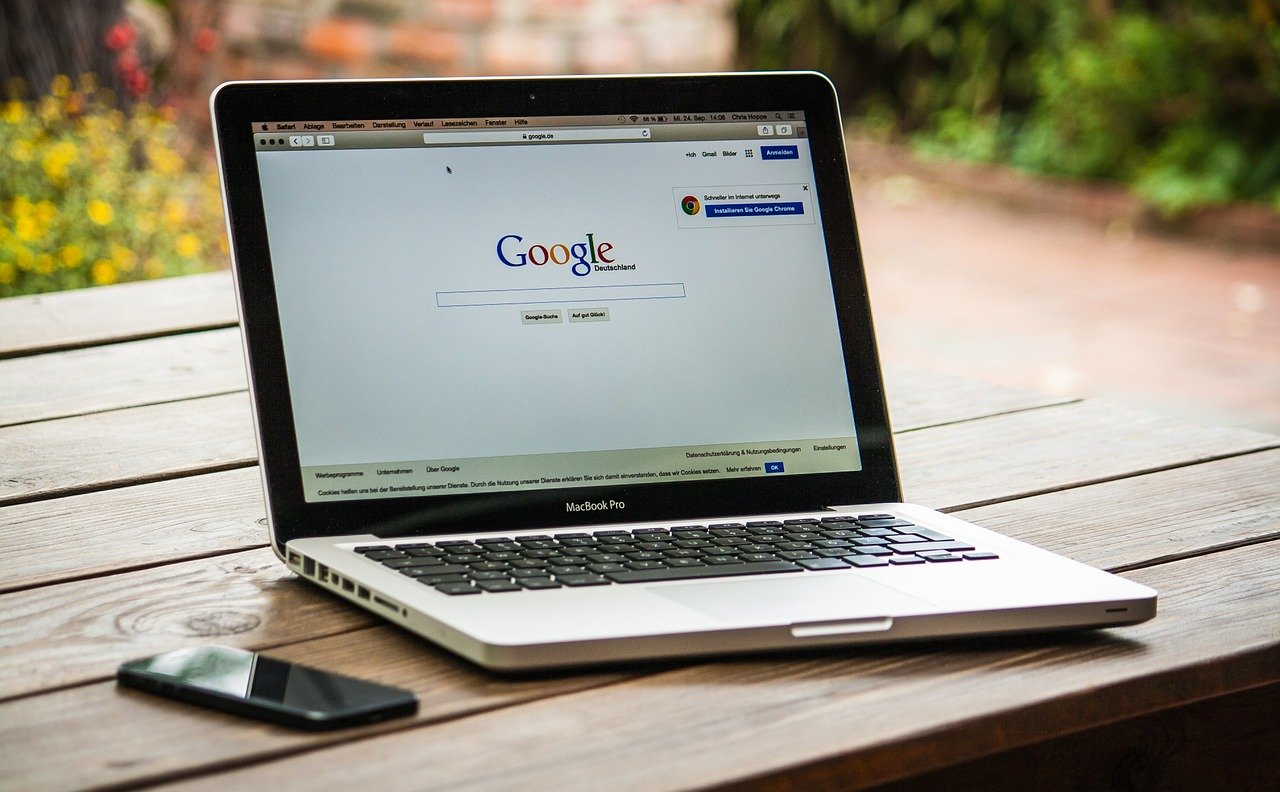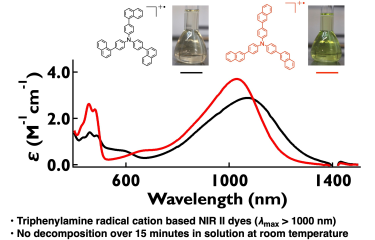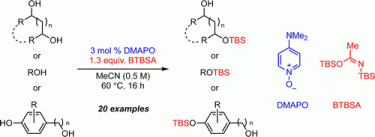Let’s make an environment for chemistry on M1 Mac
A method is described to build a chemical environment on M1 Mac using Homebrew, a convenient package management system.
For Intel Mac, see below:
Homebrew (A Package Manager for Mac)
For organic chemists, Homebrew is a very useful software, although it is not as es[…]
Homebrew (A Package Manager for Mac)
For organic chemists, Homebrew is very useful software, although it is not as essential as MS Office or ChemDraw. Homebrew is a package management system for Mac. Herein, I would like to explain how to build an environment on a Mac using Homebrew.
- Homebrew
Homebrew is a package management system used from a terminal (software to type commands). You can easily install various UNIX-based software by Homebrew.

- iTerm2
iTerm2 is a widely used terminal for Mac. It is more powerful than the standard terminal. Homebrew can be used from iTerm2 (also from the standard terminal). It is useful to run Gaussian, python, etc. on a Mac and to connect to remote servers.
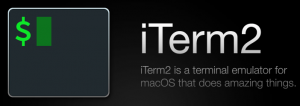
Building an Environment with Homebrew
Installation of Homebrew
Homebrew is installed from Terminal with commands. Terminal can be found in Launchpad.

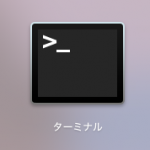
Below is the Terminal screen. Type a command here to install Homebrew.
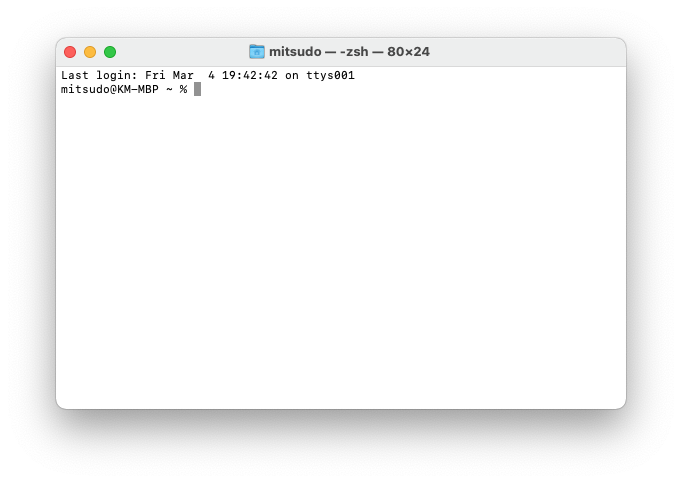
First, before installing Homebrew, command line tools should be installed. Open Terminal and type the following command ($ is not included).
$ xcode-select --installThe command to install Homebrew changes occasionally, so check the Homebrew site (https://brew.sh/) and enter it in the terminal (as of July 1st, 2022, the following command is available. $ is not included). Enter your login password if required.
$ /bin/bash -c "$(curl -fsSL https://raw.githubusercontent.com/Homebrew/install/HEAD/install.sh)"The installation will take a while. After installation, you will be prompted to add the path to Homebrew. (On an Intel Mac, Homebrew is installed in /usr/local/, but on an M1 Mac, it is installed in /opt/homebrew/.)
echo 'eval "$(/opt/homebrew/bin/brew shellenv)"' >> /Users/<User name>/.zprofile
eval "$(/opt/homebrew/bin/brew shellenv)"Once the path is specified, restart the Terminal once and execute the following command in the Terminal.
$ brew doctorIf you run it and there is no error, you have succeeded. It’s a kind of strict check, so even if an error appears, it often works without any problem.
How to Use Homebrew
$ brew update #update Homebrew
$ brew upgrade #upgrade applications installed by Homebrew
$ brew install hogehoge #command to install hogehogeIt is better to run “brew update” and “brew upgrade” occasionally.
Installation of iTerm2
You can easily install iTerm2 by using the brew cask command.
$ brew install --cask iterm2After the installation, commands are entered from iTerm2, not from Terminal.
You can change the default color scheme of iTerm2 as you like. Change it from Color Presets in [Preferences]-[Profiles]-[Colors]. My setting is Pastel as you can see below.
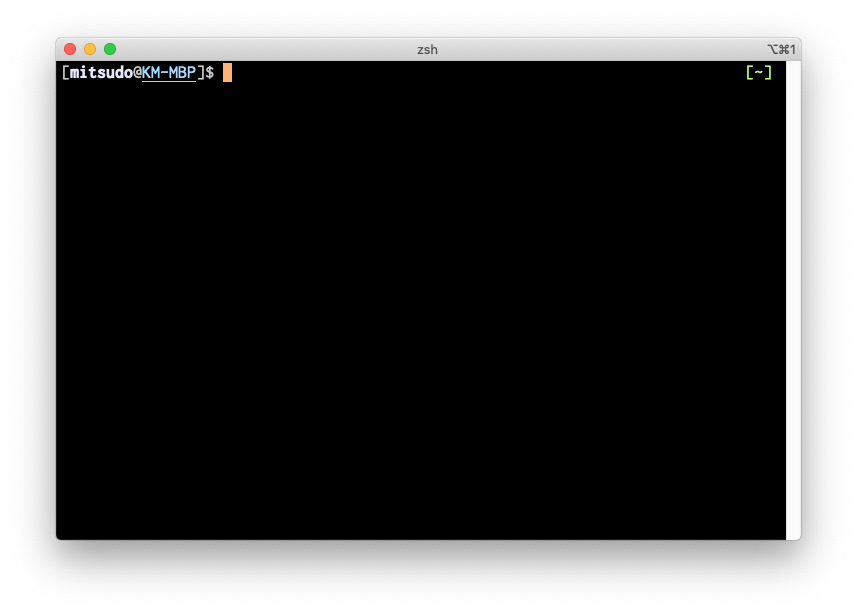
Installation of gcc and etc.
Enter the following commands into iTerm2 to install the gcc and other major programs.
$ brew install vim coreutils wget gcc opensslSetting for zsh
You can configure zsh by creating a .zshrc file in your home folder (/Users/<username>/). Add the following to your .zshrc
# Aliases
alias vi=vimInstallation of Dropbox, Evernote, Google Chrome, Skitch by brew cask
With brew cask, you can easily install Dropbox, Evernote, Google Chrome, Skicth, etc. from the command line. You do not need to download each package at all.
$ brew install --cask dropbox evernote google-chrome skitchInstallation of VSCode by brew cask
You can also install VSCode, a cool text editor, with brew cask.
$ brew install --cask visual-studio-codeInstallation of XQuartz
If XQuartz is not installed, some applications such as Mercury and Platon will not work. It is better to be installed on your Mac. You can easily install it with brew cask command.
$ brew install --cask xquartzInstallation of Other Software
The following software cannot be installed by Homebrew, so you need to install them manually.
- Microsoft Office
- ChemDraw
- Delta
- Mercury
Freeware for viewing cif files. You can download it from The Cambridge Crystallographic Data Centre (CCDC). - Gaussian & GaussView
- CYLView
Freeware for viewing and visualizing calculated chemical structures. You can download if from cylview.org. - Filezilla
Filezilla, software for SFTP connection to remote servers, can be downloaded from the Filezilla website.